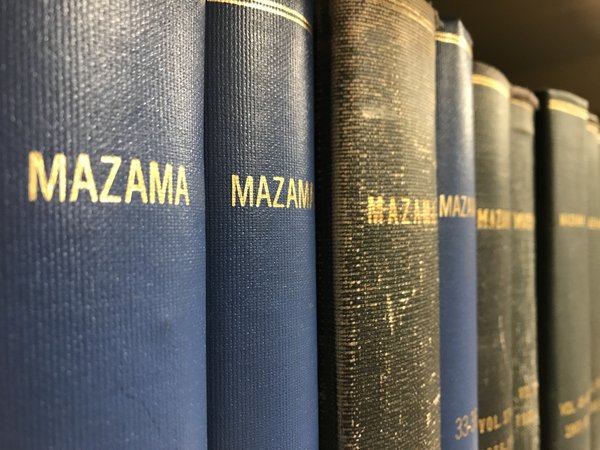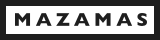We take privacy very seriously! YOU have the ability to control who views the data you enter into your profile. By default, all of your data except your first and last name and photo, is private. You may toggle the privacy setting of each element of your profile by logging in to the site, clicking on profile and clicking on the Privacy link that is next to your name.
If you apply for an activity or course, the course leaders will have access to your data so they are able to contact you, review your bio and past activities, as well as view your emergency contact information.
Medical information is only available to staff and will only be used in case of an emergency.
Ethnicity information is only available to staff; and it is being asked for data collection purposes only. As a nonprofit we frequently apply for grants, and our grantors as for demographic information on grant applications.